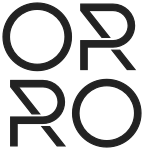The Orro Smart Living System
Modern Smart Living
For All Of Us
One System.
Perfect Lighting. Smart Home Control. Intercom.
The most versatile and intelligent lighting and whole home control system available for any home on any budget.

Orro One
A powerful light switch that doubles as a home controller for all your smart home devices.
$299


Orro S
Orro's lighting-focused switch that works together with your Orro One or as a standalone system.
$149
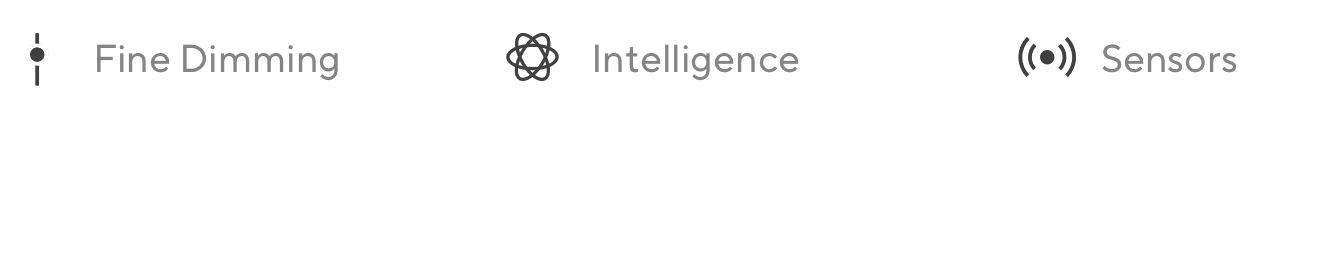

Presence Detection
Perfect Lighting, Automatically.
Orro detects your presence and senses the levels of light in the room so it can make smart decisions about how to adjust the lights.
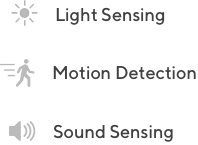
A Smart Home Without the Smartphone.
Orro Switches blend seamlessly into the background of your home, while offering you complete control of it from any room.

"I love it!"
@Forbes

Lighting Scenes
Orro One and Orro S work together to create a seamless lighting system. Control all your lights from a single Orro One to create the perfect mood.
Orro also works with your favorite smart bulbs and switches.

Comfort & Convenience
Adaptive lighting
that responds to you.
By learning your preferences and sensing your presence, Orro dims the lights just right.

voice control
"Alexa, turn off the Kitchen lights."
Orro has built-in Alexa so you can control Alexa from every room, with no extra hardware or cumbersome wires.

Mobile App
Control Everything.
From Anywhere.
Use the Orro App to control your lights and all your smart home devices at home or on-the-go.


Orro Reviews = 4.7 Stars
Critics and customers all give Orro top ratings for it's simplicity, capabilities and design.

Best Product Design
Orro is smart and looks smart too. Fast Company recognized Orro as a finalist for Best Product Design of 2019.

EASY TO INSTALL & EXPAND
Build your perfect system.
Create the lighting system you want.
Expand it any time.
Upgrade one room
or your entire home.